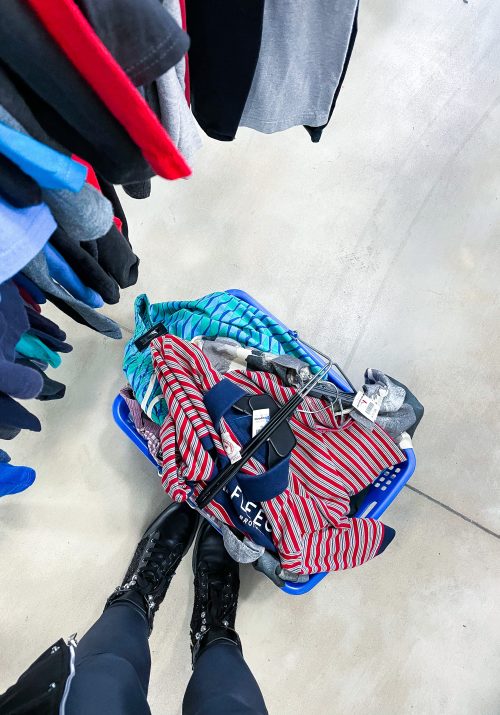Pinterest is an extremely underutilized platform when it comes to making more sales on Poshmark. Although these two platforms are different, their creators have provided their users with tools to help to marry the two together seamlessly. Pinterest allows for their users to pin Poshmark listings onto boards and Poshmark allows for their users to link their Pinterest account to their Poshmark one. Both platforms have given their users helpful tools and for today’s post, I would like to share with you how to utilize both to increase your Poshmark sales.
What is Pinterest?
According to the Pinterest website, Pinterest is “a visual discovery engine for finding ideas like recipes, home and style inspiration, and more.” Within the app, users can create boards and pins to store their ideas and favorite inspirational pieces. Many users have access to this app worldwide and pins within the app can be seen by millions.
That’s great! But do I really need it for my reselling business?
In short, no you don’t. BUT should you consider it? Absolutely! I am a firm believer that the more ways that you can get your name out there, the better!
I’m going to show you a way that I use Pinterest to make more Poshmark sales that you may not know about! This method has resulted in actual Poshmark sales through the use of Pinterest and I am looking forward to sharing it with you!
First, Link Your Pinterest Account to Your Poshmark Account
To ensure a smooth transition from one platform to the other, be sure to link both accounts. The easiest way to link the accounts is to log into your Poshmark account and connect your Pinterest Account to it.
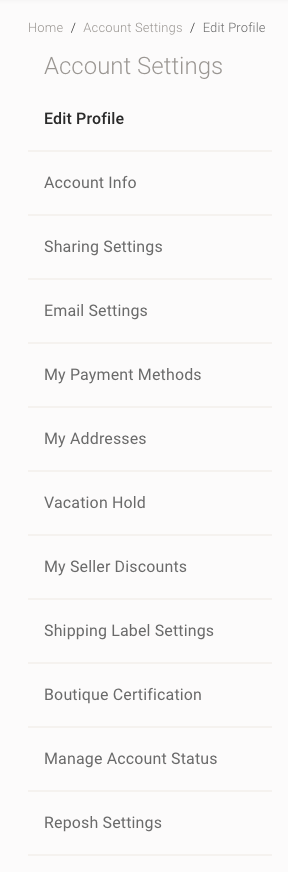
First, go to your account settings on you Poshmark account.
You will probably have to log into a computer to see it as it doesn’t seem to appear on a mobile device.
Once you are on this screen, click on the line that reads “Sharing Settings.” From there, you can add in your Pinterest information.
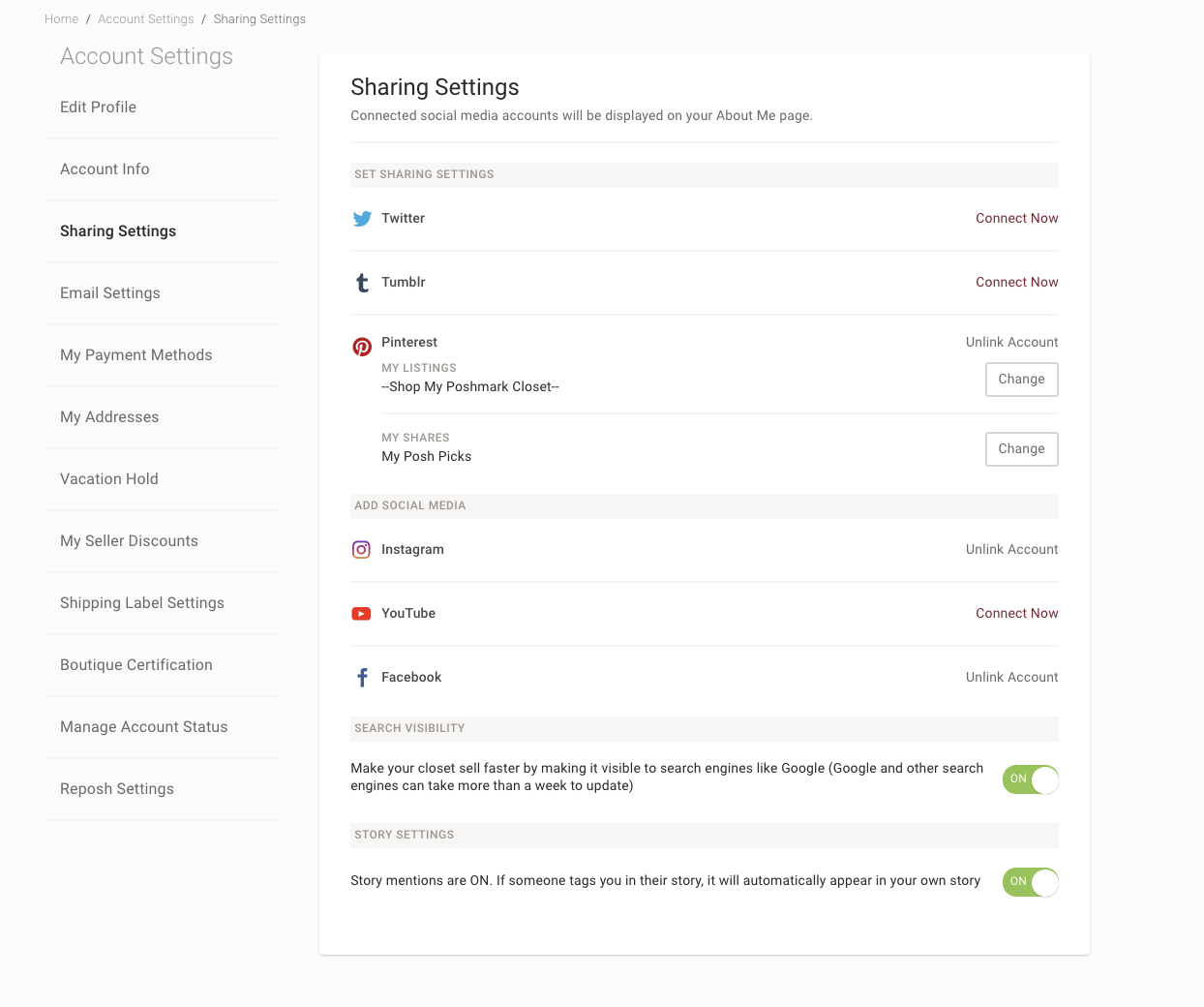
Second, Head on Over to Pinterest and Prepare Your Boards
If you notice above, Poshmark automatically creates two Pinterest boards for you. There is a board that contains your listings and a second board that contains your shares. When you share items from other’s closets, these items usually will pop up in the shares board automatically and when you list new items, these will automatically appear in your “My Listings” board.
At this point, you can either keep the boards as they are or you can update the name of each board depending on your personal preference. Once that is all set, you are ready to add in the listings.
**NOTE: Be sure to have a Pinterest Business account so that you can check your analytics.**
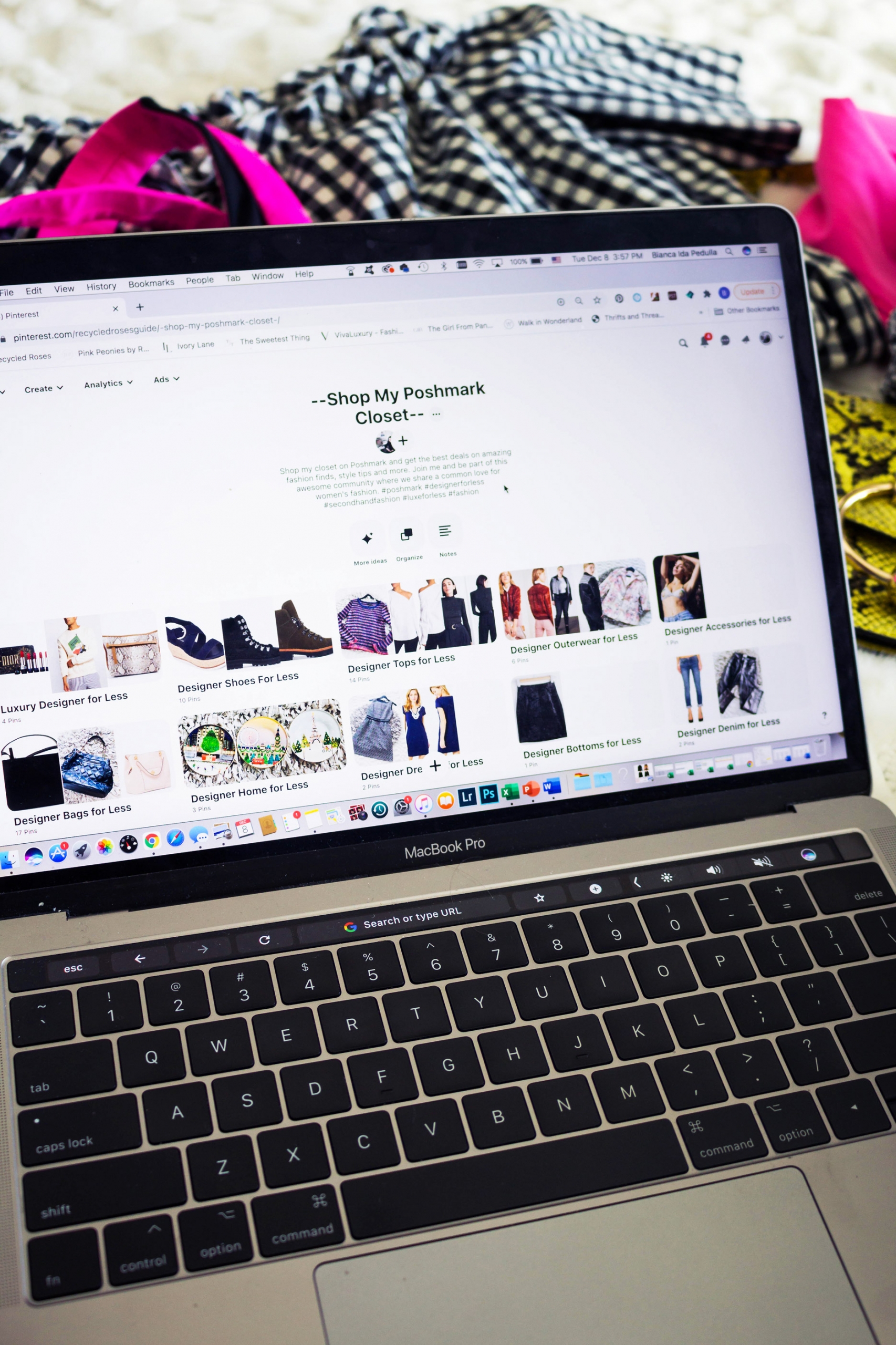
Next, Manually Adding In Your Listings to Your Pinterest Board
This step is probably the most tedious but extremely important in making sure that you are using Pinterest to it’s fullest potential to make sales on Poshmark.
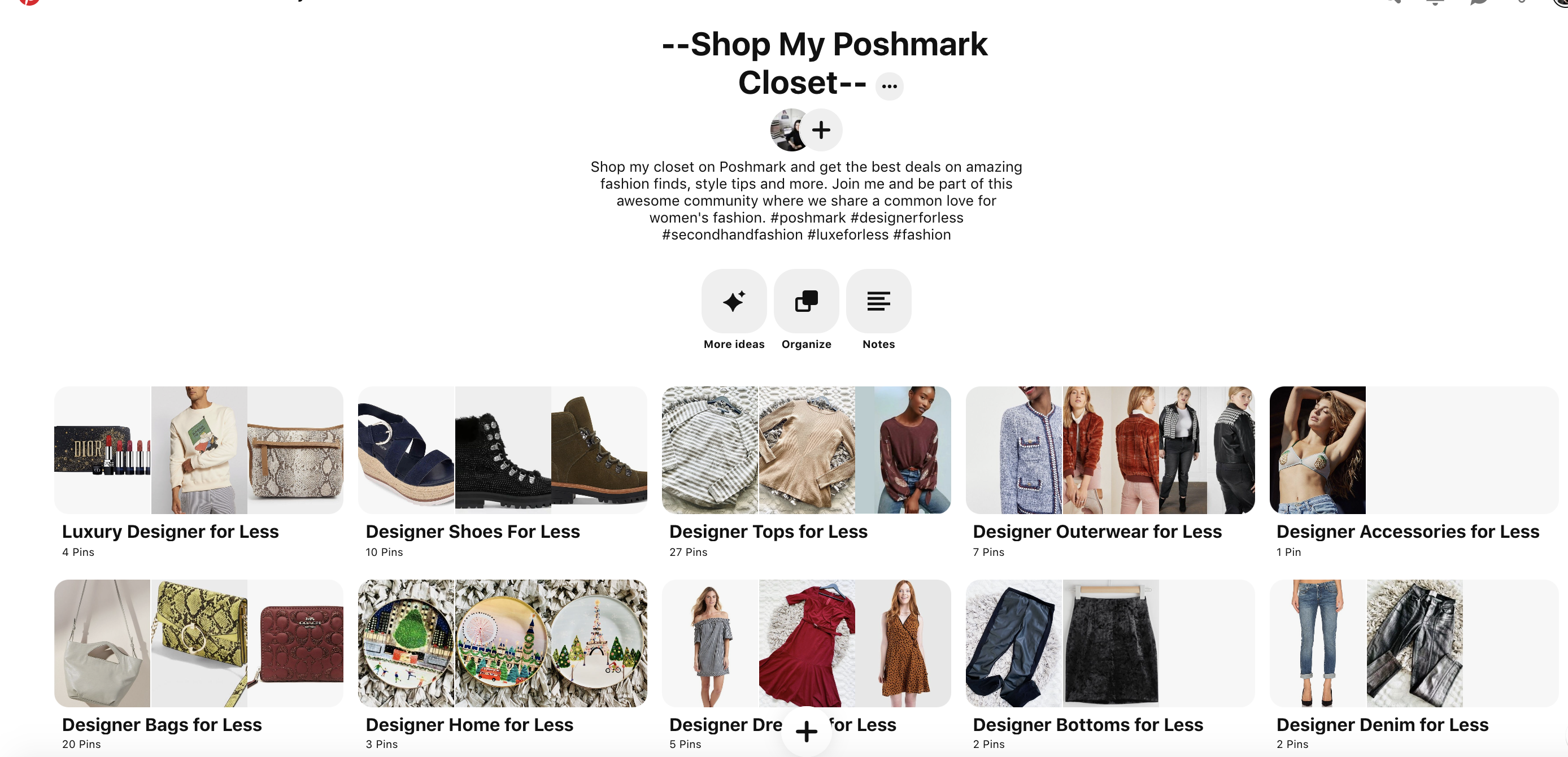
Above is an example of my Poshmark listing board. I provided a caption to my followers underneath the title and created subcategories to make it easier to find my items.
Once you are in your Pinterest board, click on the “plus sign” icon towards the bottom of the page. It will bring you into the screen that you see below.
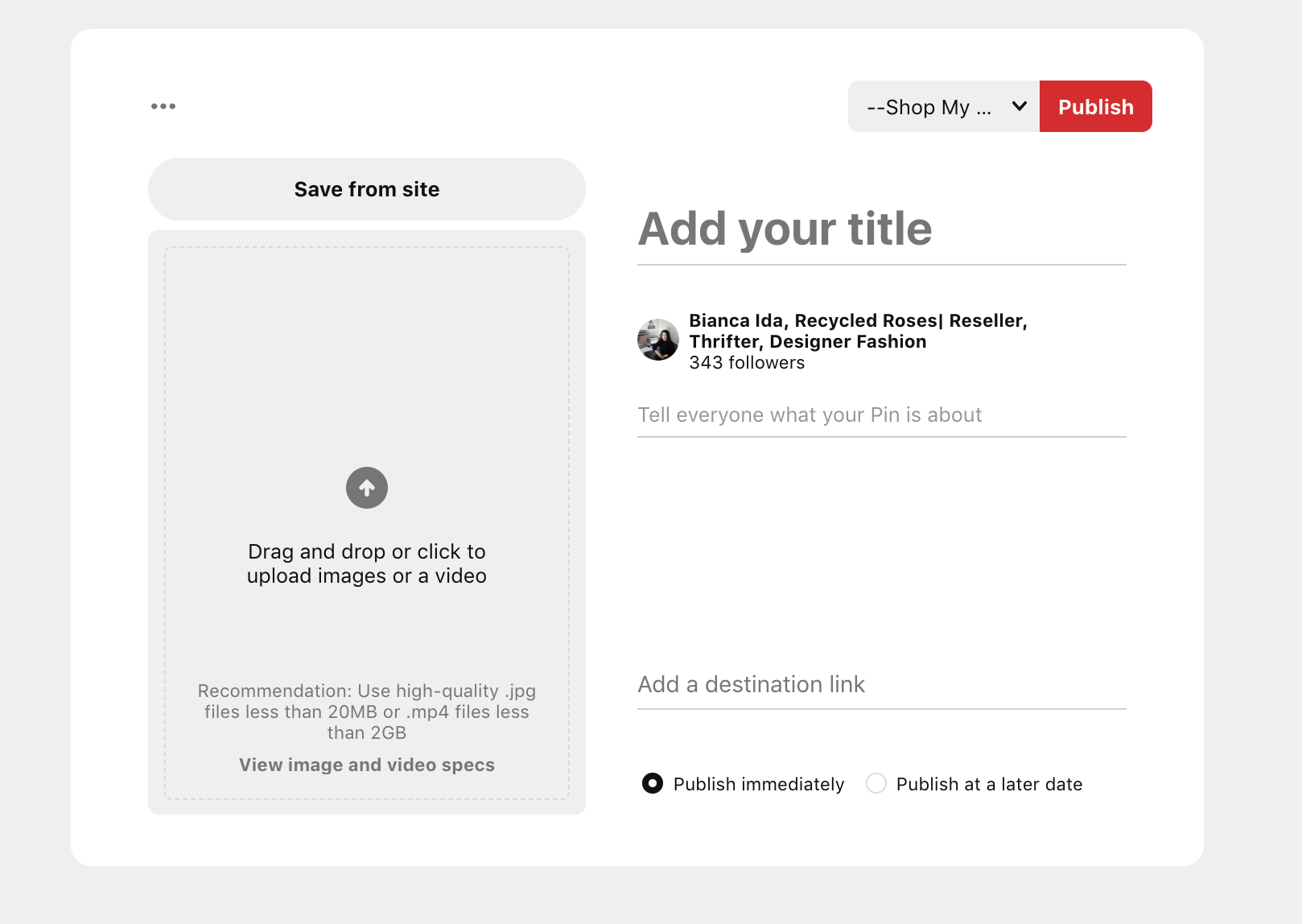
From here, click on the Save from site option. This will open and allow you to copy the URL from the listing that you are looking to add on Poshmark into it.
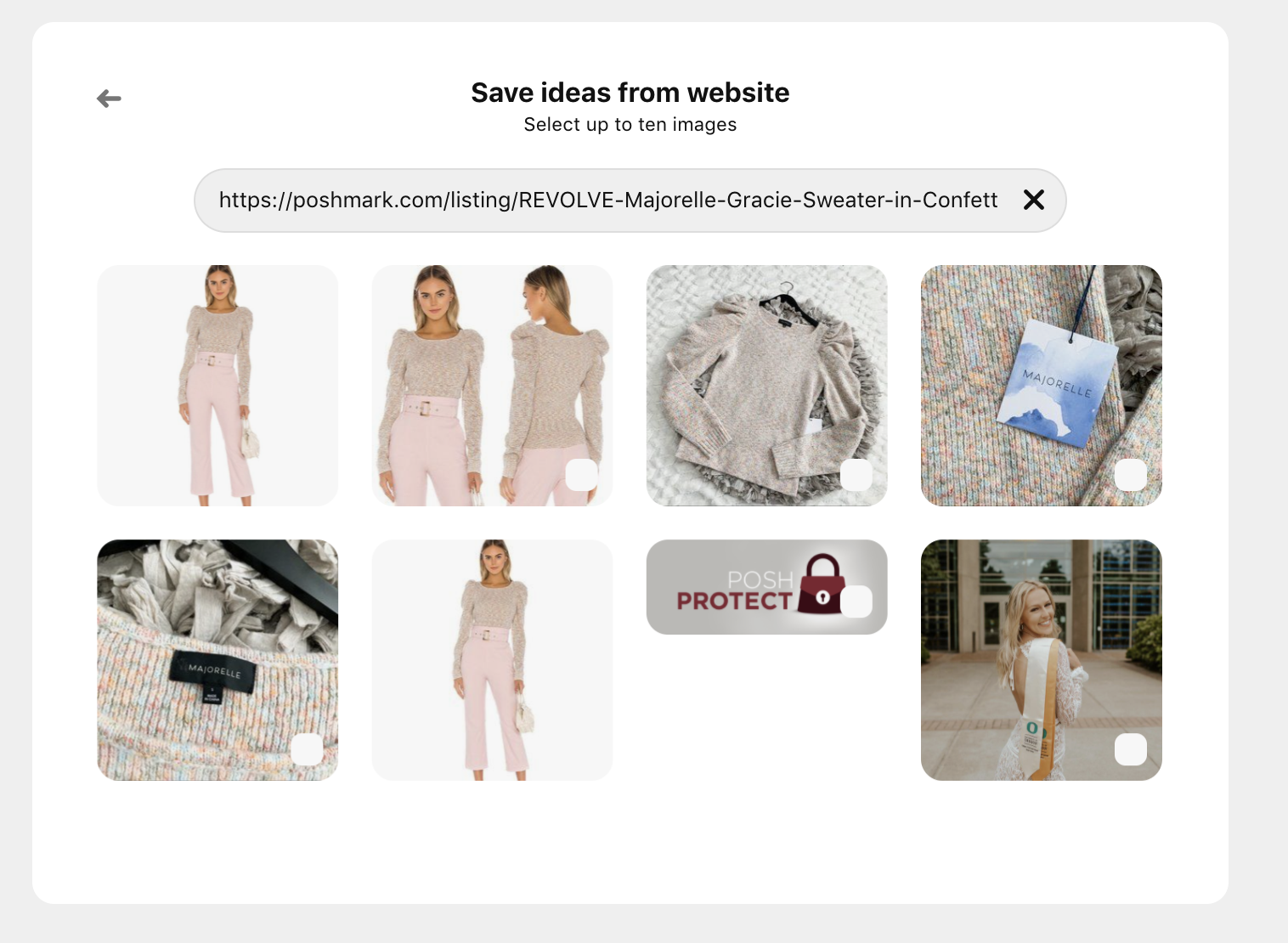
Next, you will see all of the photos that you posted into the original Poshmark listing. During this step, you can choose which item you would like to appear on Pinterest for your listing.
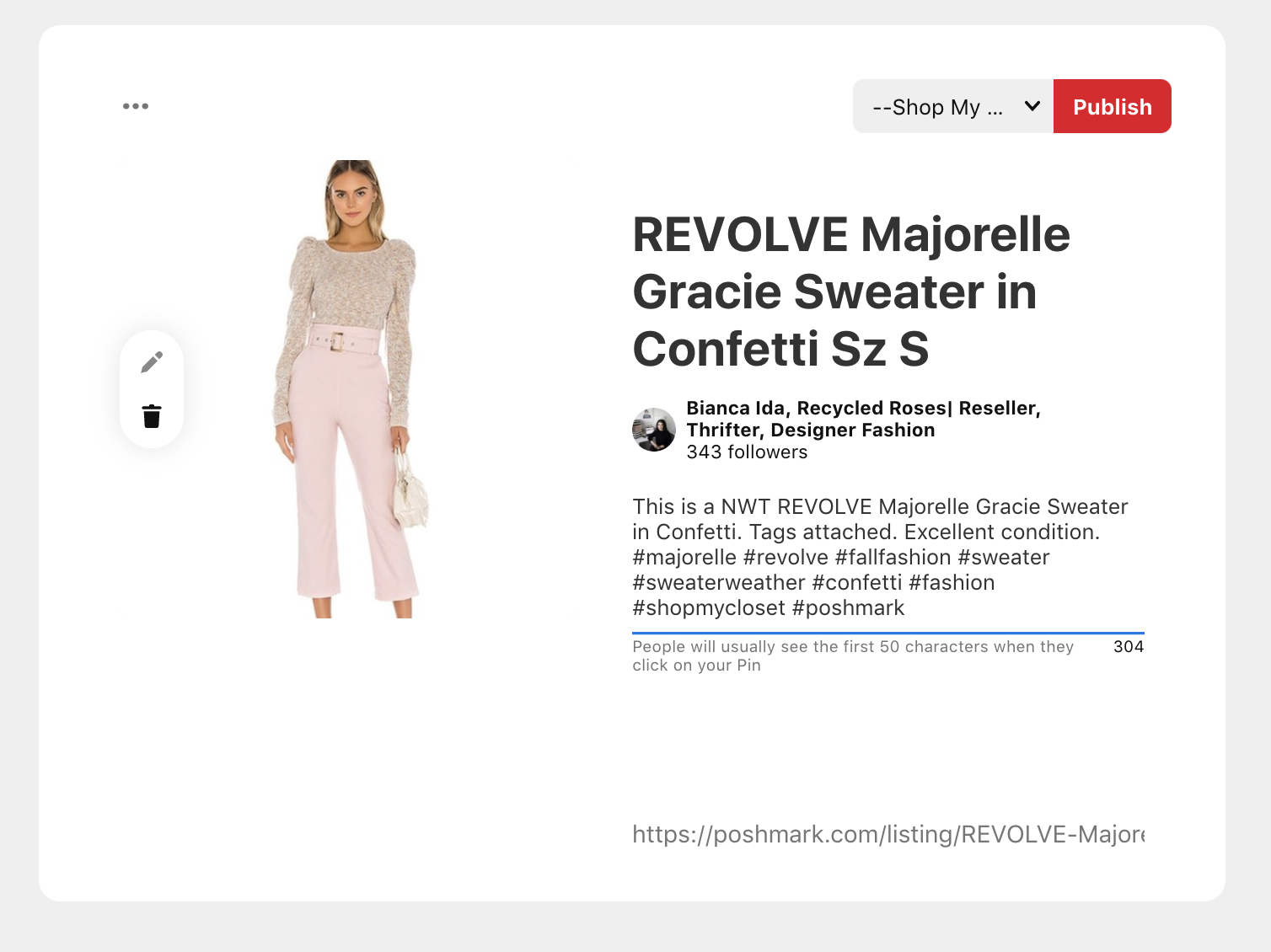
Once the photo has been added, you will also need to add a title and description. Both can be copied and pasted directly from Poshmark. The title should have the brand, item’s name and size while the description should have more descriptors for the item. Also, for the item to appear on Pinterest, hashtags should be used.
The final step is to publish it to the correct board and that’s it!
If you are interested in learning more and are active on Pinterest, be sure to follow me on Pinterest at RECYCLEDROSESGUIDE.
To get email notifications for my next blog post and to receive a Reseller Recap Every Friday, sign up for my emails below:
Baci,
Bianca Ida